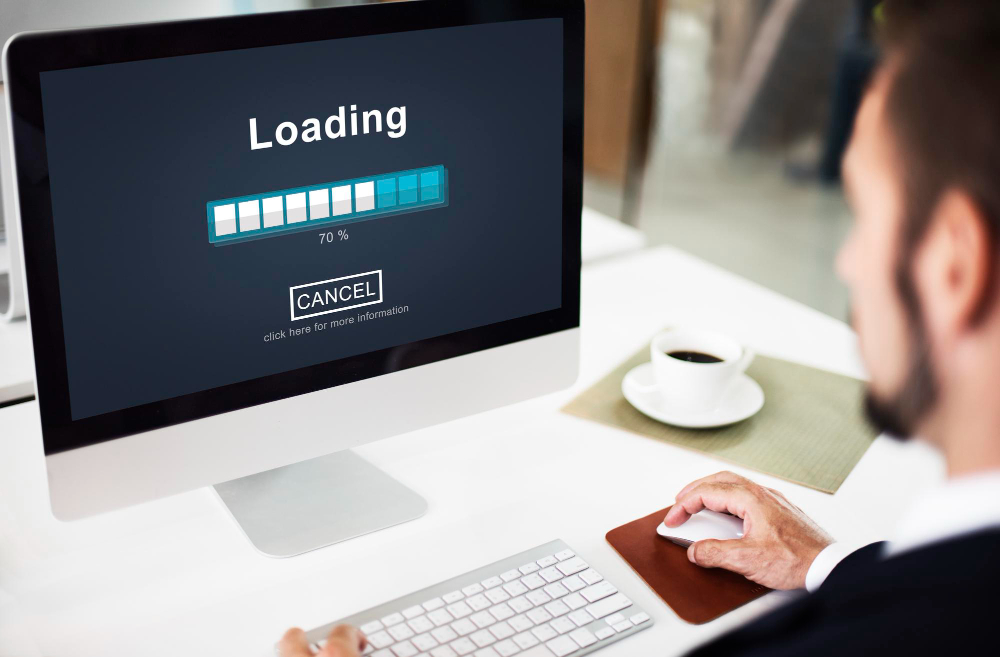Website Migration Guide: Move Without Losing Traffic or SEO
Migrating your website can feel like moving houses—stressful, and risky, but necessary for growth. Done right, it boosts performance; done wrong, it tanks rankings. Follow this guide to ensure a smooth website migration with zero SEO loss.
1. Introduction
What is Website Migration?
Website migration involves moving your site to a new domain, hosting provider, or platform. Whether you’re redesigning, upgrading security, or switching CMS platforms (like WordPress to Shopify), the goal is to improve user experience and performance.
Why Proper Migration Matters
A botched migration can lead to traffic drops, broken links, and lost revenue. Google’s John Mueller emphasizes that poor planning often causes ranking fluctuations.
Common Reasons for Migration
- Changing hosting providers for better speed
- Rebranding with a new domain
- Redesigning for mobile responsiveness
- Switching CMS platforms
Risky Pitfalls
- 404 errors from broken URLs
- Downtime during DNS propagation
- Plummeting SEO rankings
2. Pre-Migration Planning
Backup Everything
Before touching a single file, create full backups of:
- Files (via FTP or hosting dashboard)
- Databases (using phpMyAdmin)
- Emails and configurations
Analyze Current Performance
Use tools like Google Analytics and Search Console to benchmark traffic, rankings, and user behavior. Identify top-performing pages to prioritize during migration.
SEO Audit & Strategy
Run an audit with Ahrefs or SEMrush to track:
- High-value keywords
- Metadata (titles, descriptions)
- Backlink profiles
Staging Environment
Most hosts (e.g., Bluehost, SiteGround) offer staging sites. Test changes here to avoid breaking your live site.
3. Choosing the Right Hosting & Domain
Hosting Factors to Consider
- Speed: Use GTmetrix to test server response times.
- Uptime: Aim for 99.9% uptime guarantees.
- Security: SSL certificates, DDoS protection.
SEO-Friendly Domain Migration
If changing domains:
- Preserve URL structures
- Use 301 redirects for old URLs
- Update Google Search Console’s Change of Address tool
4. Migrating Website Content
Transferring Files & Databases
For WordPress, plugins like Duplicator simplify migration. For custom sites, manually transfer via FTP and database exports.
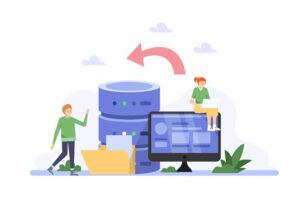
Maintaining URL Structures
Keep URLs identical to avoid 404s. If restructuring is unavoidable, implement 301 redirects immediately.
Internal Links & Redirects
Update internal links to reflect new URLs. Use tools like Screaming Frog to detect broken links.
5. SEO Best Practices During Migration
- Minimize Downtime: Schedule migration during low-traffic hours.
- Update Sitemaps: Generate a new XML sitemap and submit to Google Search Console.
- Canonical Tags: Ensure they point to the correct URLs to avoid duplicate content.
- Monitor Crawl Errors: Fix issues flagged in Search Console.
6. Testing & Troubleshooting Post-Migration
- Speed Test: Use Google PageSpeed Insights to optimize load times.
- SEO Audit: Recheck rankings and fix drops with tools like RankMath.
- Tracking: Verify Google Analytics tags are firing correctly.
7. Post-Migration Checklist
✅ Test all forms and checkout processes
✅ Activate SSL certificate (HTTPS)
✅ Monitor rankings weekly via Ahrefs
✅ Notify Google via Search Console
✅ Update business directories (Google My Business, Yelp)
8. Conclusion & Final Tips
Avoid These Mistakes: Skipping backups, ignoring redirects, rushing testing.
Hire Pros: Complex migrations (e.g., e-commerce sites) may require developers.
Need Help? Our team specializes in stress-free website migrations. Contact us today!
FAQ Section
Q: How long does website migration take?
A: Simple migrations take 2-4 hours; complex ones may require days.
Q: Can I avoid downtime during migration?
A: Yes! Use a staging site and schedule DNS changes during off-peak hours.
Q: How do I check for broken links?
A: Tools like Ahrefs or Dead Link Checker crawl your site automatically.